Bar Chart
[original;
chubb]
The original Bar Chart can be downloaded from here
and a new improved version from Peter Chubb can be downloaded from here and saved
into a file which should be made executable (chmod u+x
barchart) and then run the script (./barchart --help).
Bar Chart is a shell script using gnuplot and transfig
to generate a bar chart of supplied data. The output is PDF, EPS, FIG,
or PNG graphics. FIG output means that xfig can be used to fine
tune the chart or to add extra annotations and then exported from xfig
to PDF or EPS or PNG.
Bar Charts from one or two data files are currently
supported. Trend
lines can be draw (--trend) and the y values can be printed
(--values). A maximum value for the y axis can be set with --maxy. The
graphics output format is chosen with --type. See the --help option
for details.
Of course, gnumeric and other spreadsheets are
pretty good at
generating bar charts. The advantage of this Bar Chart is that
it can be used programmatically to generate hundreds of bar charts
automatically. Typically in exploring large numbers of trends we the
place these images into pages of multiple images (e.g. 20 per page) to
review. We also use the tool to generate PDF graphics for inclusion
in LaTeX documents.
A sample input file might be:
Example Bar Chart from Gnome Data Mine
Financial_Year Return_On_Investment
94/95 12250
95/96 52340
96/97 101136
97/98 120823
98/99 150345
99/00 195125
00/01 260456
Below is a seleciton of bar charts produced with the
Gnome Data Mine
Bar
Chart. The two data files used are barchart1.data
and barchart2.data.
The command used to produce
the PNG file is given. Note that the output resolution is not as good
as a vector graphic file (e.g., PDF, EPS, or FIG).
$ barchart -T png barchart1.data > barchart1.png
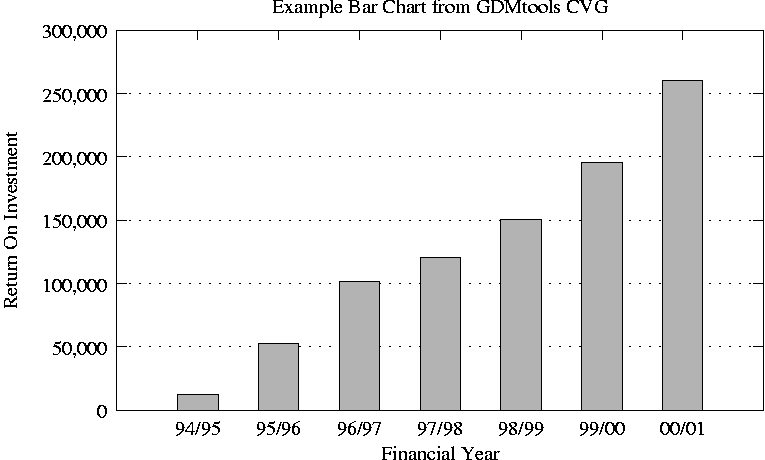
Other example graphics appear below.
$ barchart -T png -v -t barchart1.data > barchart1a.png
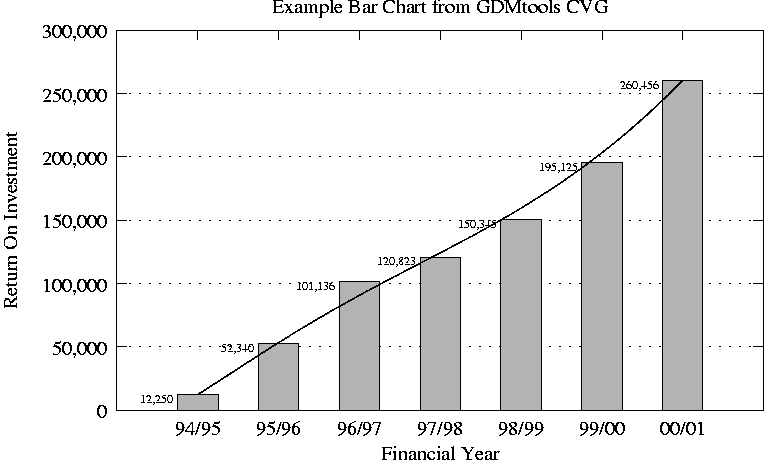
$ barchart -T png barchart1.data barchart2.data > barchart2.png
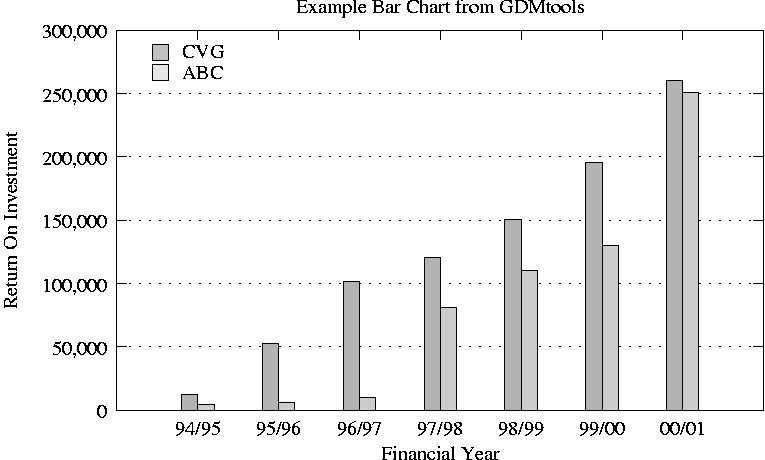
$ barchart -T png --log=y barchart1.data barchart2.data > barchart2l.png
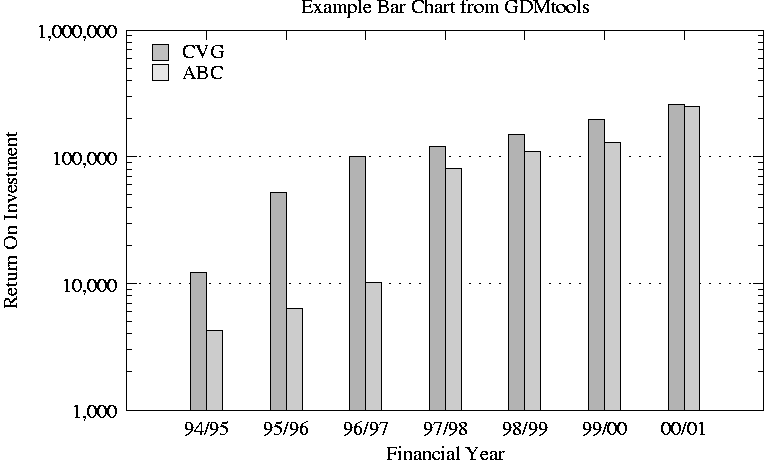
$ barchart -T png -v -t barchart1.data barchart2.data > barchart2a.png
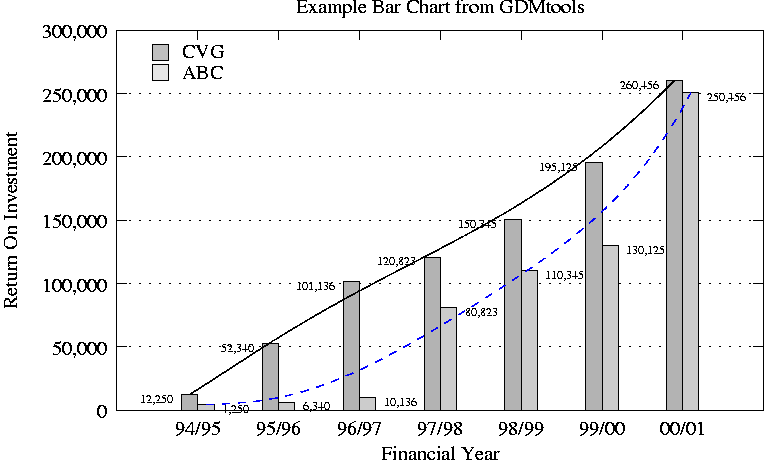
|