Gnome Data Mine: Decision Trees
GDM Decision Tree is a Gnome2 GUI for building decision trees from data. The GUI was constructed using Glade and the interface code is written in Python. The underlying deicison tree tool can be separately installed and is available from Christian Borgelt. The dtree (and required table) package is also distributed and installed as part of the gnome-datamine-tools package.
Installation
GDM Decision Trees is part of Gnome Data Mine Tools developed for GNU/Linux. The whole package can be downloaded from the Gnome Data Mine Tools page.
Quick Start
After installing from the tar file the src directory contains a sample data file called vote.tab and its associated domain file vote.dom. You can run gdmdtree with this data file as in:
$ cd srcThen click on Execute and a Decision Tree View window should pop up showing the induced decision tree. Click on View Log File on the main window to view the command line and output from the command.
$ gdmdtree vote
Detailed Example
The main window allows you to identify the dataset and the description file for that dataset. The description file can be generated with the Generate Description File button. All parametrs for the decision tree induction, pruning and rule generation are immediately available. While at first the appearance might be a little cluttered I do prefer to have all options available on the one screen at one time. The default settings are always a good starting point.
Extensive tooltips provide immediate, and at times extensive, documentation on all options. The aim is to be self contained.
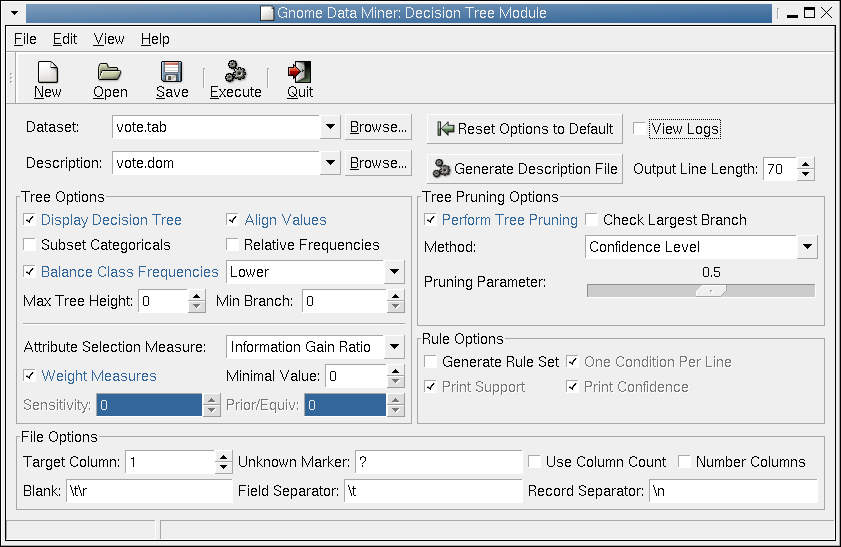
Click the Execute button when you are ready to build a decision tree or rule set (or both), after identifying the dataset file and the description file (optionally generating the description file from the dataset file) and setting the appropriate options (defaults are okay to start with).
After building the decision tree a Text View window will pop up to show the tree that has been built. You can save this to file if you wish.
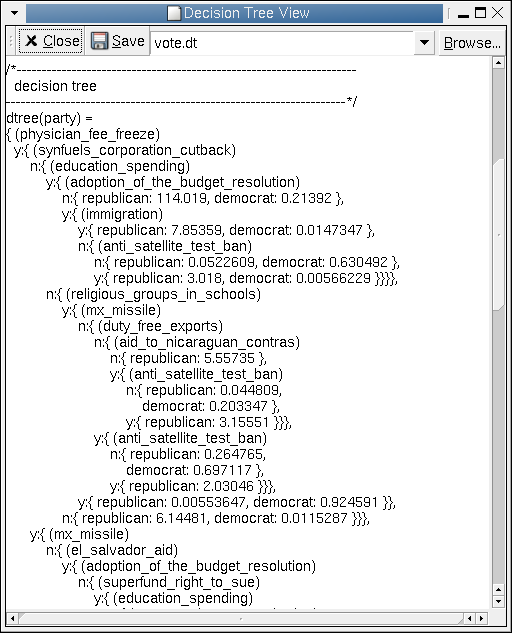
Similarly, if you choose to build a rule set a Text View window will pop up to show the rules. Once again, as with all Text View windows in gdmdtree You can save the contents of this window to file if you wish.
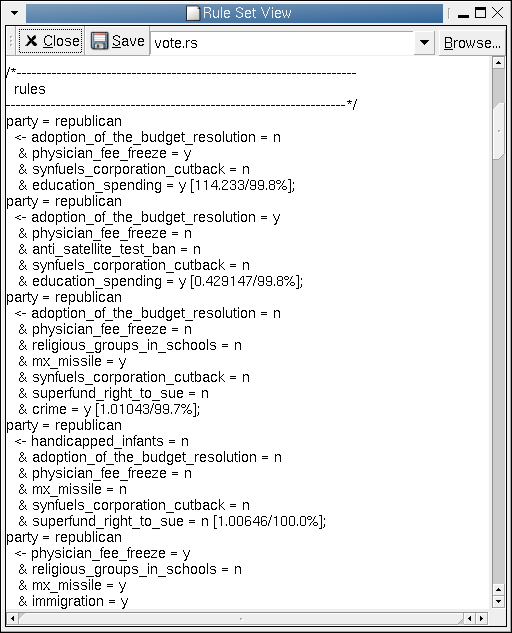
If you choose to view the log files you will also be able to see the actual command line that is generated and executed by gdmdtree. Here is one using quite a few options, all set through the GUI.
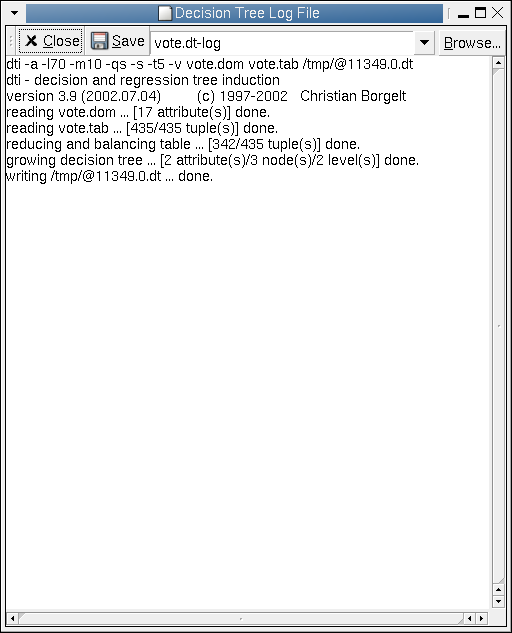
Copyright © 2006 Graham.Williams@togaware.com
Last modified: Tue Jan 3 16:10:26 EST 2006