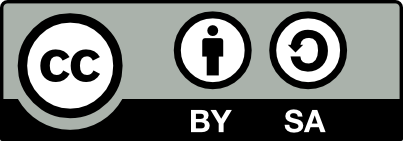Sharing a Printer on the Network
20190812
First, check the current status of the CUPS system
configuration on the server where the printer is connected and known
to be functioning:
$ cupsctl
_debug_logging=0
_remote_admin=0
_remote_any=0
_share_printers=0
_user_cancel_any=0
DefaultAuthType=Basic
JobPrivateAccess=default
JobPrivateValues=default
MaxLogSize=0
SubscriptionPrivateAccess=default
SubscriptionPrivateValues=default
SystemGroup=lpadmin
WebInterface=Yes
Notice that _share_printers=0. To enable printer sharing on the
server use the command cupsctl.
$ cupsctl --share-printers
$ cupsctl | grep share_printers
_share_printers=1
When sharing, CUPS will allow printing from other hosts on the same
local subnet. On another computer check that the connected printer is
now available:
$ lpinfo -v
...
network dnssd://HL3040CN%20%40%20theano._ipp._tcp.local/cups?uuid=a67769fe-3acb-327c-7ffa-67eeb2bd318b
...
The printer is identified as HL3040CN_theano, for example,
where theano is the name of the host server. The printer may
now automatically appear as an option on any print dialogue.
Printers are shared by default from the server but if it is not then
share the printer using:
$ lpadmin -p HL3040CN -o printer-is-shared=true