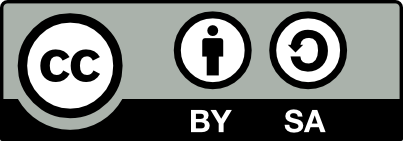61.1 Access Point using Router to Router Connections
20190608
Many modem/routers have a mode to allow them to be used as an Access Point, such as the Netgear N300 DGN2200v4. On this particular device a factory reset is performed by pressing the reset button for 7 seconds. Then connect to it through WiFi. Login with admin/password default credentials (best to change that). The option is then found under Advanced, Advanced Setup, Wireless AP. Plug an Ethernet cable from the device to one of the modem’s Ethernet ports. Connection to the Internet is now possible through WiFi connection to the Netgear router which passes messages through to the modem.
% The ideas for this came from inTulsa at % http://www.broadbandreports.com/forum/remark,9865618 mode=flat
To set up an Access Point manually:
A typical modem/router will have four ports for the router. Typical mode/routers include a Fritz!Box 7490 (as of 2015), or a Fritz!Box 7390 (as of January 2012), an iiNet Bob2 (failed to get it working stably for 8 months from July 2011 and provider gave up trying to help and refunded it), or a 2Wire 2701HGV-W, or a D-Link DSL504 ADSL Modem/Router. This modem/router serves to connect to the Internet and to also act as the household router. Call this router A
The use case here is that a second router is available and the aim is to connect this to the base router and to serve WiFi further through the house. The second router does not need to also contain a modem as the primary modem/router is used for the Internet connection. For example it might be a Netgear N300, or a Belkin 54Mbps Wireless 802.11g. Call this router B.
Configure router A to issue DHCP addresses in some range that does not include one IP address that we will use for router B. For example, we might configure router A to only issue IP’s in the range starting at 10.1.1.2 (or 10.0.0.1 or 192.168.0.2) and ending at 10.1.1.100 (or 10.0.0.137 or 192.168.0.33). Then we’ll configure router B with 10.1.1.101 (or 10.0.0.233 or 192.168.0.40). This is all the setup that is required for router A, which otherwise has DHCP enabled and its usual WAN (ADSL) setup for your ISP.
Disable DHCP for router B (and perhaps we don’t need the router’s firewall or DMZ), and configure its WAN (Wide Area Network) type to be STATIC and set it to any IP (e.g., 10.2.2.2 or 192.168.111.2—it should be different to the A network), with a netmask of 255.255.255.0. Specify a gateway IP of 0.0.0.0 (or perhaps 10.2.2.1 or 192.168.111.1, if your router will not allow 0.0.0.0). This will stop it sending traffic to its WAN (we won’t be using this router’s WAN connection).
With the LAN (local area network) configuration for router B set to STATIC set an IP address within the subnet range of router A but outside its DHCP range. We might set the LAN IP to 10.1.1.101 (or 10.0.0.137 or 192.168.0.40) with a Subnet Mask of 255.255.255.255 (or 255.255.255.254 perhaps if that doesn’t work) and with DHCP Disabled. Router A will serve as the DHCP server for anything connected to router B.
Make sure that nothing is plugged into router B’s WAN. Connect a LAN ethernet port of router B to a LAN ethernet port of router A to have them talking to each other, using the usual ethernet cable that you would use to plug your computer into the router. The setup will look something like the following:
Router A Router B
WAN: --> ISP modem WAN: Empty ethernet
Configured for ISP Static IP with Gateway 0.0.0.0
LAN: LAN:
IP=10.1.1.1 IP=10.1.1.101
Subnet 255.255.255.0 Subnet 255.255.255.255
DHCP: Enabled DHCP: Disabled
LAN Ethernet Cabling:
(1) <======================> (1)
(2) --> PC1 (2) --> PC4
(3) --> PC2 (3) --> PC5
(4) --> PC3 (4) --> PC6That’s it! (But check out Section @ref(wireless.security) for details on protecting your wireless connection from random access.)
Now, computers serviced by router B (directly connected by Ethernet cable or else connected wirelessly) will be assigned DHCP by router A, within the 10.1.1.* (or 192.168.0.) network, together with DNS assignments. Router B* is just another IP node on A’s network. Any LAN computer can access and configure router B by accessing it as 10.1.1.101 (or 192.168.0.40). All computers will be on the same network subnet and so they will have access to each other for file and printer sharing.
I added [110421] another old router (replaced D-Link ADSL) as router C. It’s network address was set to 10.1.1.102 (or 10.0.0.160). It is connected directly through to router A. Remember to disable DHCP for router C. This seemed to function without further setup.
Your donation will support ongoing availability and give you access to the PDF version of this book. Desktop Survival Guides include Data Science, GNU/Linux, and MLHub. Books available on Amazon include Data Mining with Rattle and Essentials of Data Science. Popular open source software includes rattle, wajig, and mlhub. Hosted by Togaware, a pioneer of free and open source software since 1984. Copyright © 1995-2022 Graham.Williams@togaware.com Creative Commons Attribution-ShareAlike 4.0